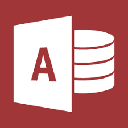
Access 2019
Access 2019 32-bit and 64-bit
Access 2019 is part of the Microsoft Office 2019 suite, it is Microsoft's database management software. Access 2019 still has the same features as the previous version, Access 2016, but you will also notice many new features.
Visualize your data with new charts
Choose from 11 new charts and make it easier to understand the data stored in forms and reports. Match fields to chart dimensions and preview your changes instantly.
Large Number (bigint) support
The Large Number data type stores a non-monetary, numeric value and is compatible with the SQL_BIGINT data type in ODBC. This data type efficiently calculates large numbers.
You can add Large Number as a field to an Access table. You can also link to or import from databases with a corresponding data type, such as the SQL Server bigint data type.
To use the Large Number data type for support in linking to or importing from external sources, you'll first need to select an option in the Access Options dialog box. Click File > Options > Current Database. At the bottom of the options dialog you'll see the Data Type Support Options section. Select the Support BigInt Data Type for Linked/Imported Tables option.
Property Sheet sorting
Having trouble finding the specific property you want on the Property Sheet among the dozens of properties available? Sorting on the Property Sheet for forms and reports is here! It's never been easier to find a specific property on the Property Sheet. Forms and reports contain dozens of properties spread among several tabs which sometimes means it's hard to find the one you want. If you know the specific name of the property you want, sorting the list makes it easier to find.
Open the Property Sheet when you're in design mode for forms and reports and you'll see a sort toggle button in the upper right corner. The default setting, unsorted, lists the properties in the original order you're used to seeing in Access.
ODBC connection retry logic
When Access loses the ODBC connection to an external data source, users have to close and re-open their Access databases in order to continue working with objects that use data from those external data sources. Access doesn't attempt to re-establish the dropped connection even if the connection is valid again and there is nothing that users can do to make Access try and reconnect to the external data source.
We've improved this experience so that now if Access 2019 loses the ODBC connection to an external data source, Access tries to reconnect to the data source automatically. In this scenario, you'll now see the following experience:
If Access loses the ODBC connection to an external data source you're trying to use, you'll see an error message describing the failure.
Access now attempts to reconnect to the data source automatically when performing operations that require a connection to an external data source. If the retry is successful, you can continue working with the data and database objects without having to close and re-open Access.
If the retry fails, you won't be able to work with objects that use the dropped external data sources but you can continue working with other areas of your database that aren't dependent upon the unreachable data sources.
If you attempt to use data or other objects again that rely on the external data connections, Access tries again to reconnect to the external data source.
Access 2019 file is compressed in IMG pure image format and includes 32-bit and 64-bit versions.
Requirements for Access 2019
- Computer with a 1.6 gigahertz (GHz) or faster processor and at least 2 cores.
- Memory 4 GB RAM for 64 bits, 2 GB of RAM for 32 bits.
- 4.0 GB of available hard disk space.
- Monitor with resolution at least 1280 x 768.
- Graphics hardware acceleration requires DirectX 9 or later, with WDDM 2.0 or higher for Windows 10 (or WDDM 1.3 or
- higher for Windows 10 Fall Creators Update).
- Windows 10, Windows Server 2019 or Windows 10 LTSC 2019 operating system in version.
- Browser, Microsoft Edge, Internet Explorer, Chrome or Firefox.
- .NET version, some features may require .NET 3.5 or 4.6 and higher.
Access 2019 free download

 English
English  Español
Español  Français
Français 